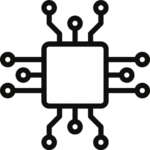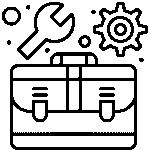ESP32 Cam Video Streaming and Face Detection with Arduino IDE

The ESP32 Cam is a powerful microcontroller with integrated Wi-Fi and Bluetooth capabilities, and a built-in camera module. It is an ideal platform for developing a wide range of applications, from simple video streaming to more complex tasks such as face detection.
In this tutorial, we will guide you through the process of setting up the ESP32 Cam for video streaming and face detection using the Arduino IDE.
Requirements:
- ESP32 Cam module
- Arduino IDE
- USB to UART converter
- Micro USB cable
- Breadboard and jumper wires
Step 1: Install the ESP32 Board in Arduino IDE To get started, we need to install the ESP32 board in Arduino IDE. Follow the steps below:
- Open the Arduino IDE and go to File > Preferences.
- In the Additional Boards Manager URLs field, add the following URL: https://dl.espressif.com/dl/package_esp32_index.json
- Go to Tools > Board > Boards Manager.
- Type “ESP32” in the search field and install the ESP32 board by Espressif Systems.
- Select the “ESP32 Wrover Module” board from the Tools > Board menu.
Step 2: Wiring Connect the ESP32 Cam module to the USB to UART converter as shown in the diagram below:
ESP32 Cam USB to UART converter
5V 5V GND GND U0T RX U0R TX
Note: The U0T pin on the ESP32 Cam is the TX pin, and the U0R pin is the RX pin.
Step 3: Upload the Code Now it’s time to upload the code to the ESP32 Cam module. Open the Arduino IDE and paste the following code:
#include “esp_camera.h”
// Replace with your network credentials const char* ssid = “your_SSID”; const char* password = “your_PASSWORD”;
void setup() { Serial.begin(115200); camera_config_t config; config.ledc_channel = LEDC_CHANNEL_0; config.ledc_timer = LEDC_TIMER_0; config.pin_d0 = 5; config.pin_d1 = 18; config.pin_d2 = 19; config.pin_d3 = 21; config.pin_d4 = 36; config.pin_d5 = 39; config.pin_d6 = 34; config.pin_d7 = 35; config.pin_xclk = 0; config.pin_pclk = 22; config.pin_vsync = 25; config.pin_href = 23; config.pin_sscb_sda = 26; config.pin_sscb_scl = 27; config.pin_pwdn = 32; config.pin_reset = -1; config.xclk_freq_hz = 20000000; config.pixel_format = PIXFORMAT_JPEG; if(psramFound()){ config.frame_size = FRAMESIZE_UXGA; config.jpeg_quality = 10; config.fb_count = 2; } else { config.frame_size = FRAMESIZE_SVGA; config.jpeg_quality = 12; config.fb_count = 1; }
// Camera init esp_err_t err = esp_camera_init(&config); if (err != ESP_OK) { Serial.printf(“Camera init failed with error 0x%x”, err); return; }
WiFi.begin(ssid, password); while (WiFi.status() != WL_CONNECTED) { delay(1000); Serial.println(“Connecting to WiFi…”); }
Serial.println(WiFi.localIP());