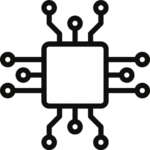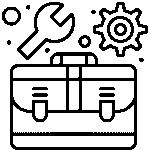Programming ESP boards with Arduino IDE made easy – beginner’s guide

Programming ESP boards with the Arduino IDE can be straightforward and beginner-friendly. ESP boards, such as the popular ESP8266 and ESP32, are widely used in the Internet of Things (IoT) and DIY electronics projects. To get started, follow this beginner’s guide:
Step 1: Install the Arduino IDE
If you haven’t installed the Arduino IDE yet, you can download it for free from the official website: https://www.arduino.cc/en/software
Step 2: Install ESP board support
By default, the Arduino IDE doesn’t support ESP boards. To add support for ESP8266 and ESP32, you need to install additional board packages. Here’s how to do it:
For ESP8266:
- Open the Arduino IDE.
- Go to “File” > “Preferences”.
- In the “Additional Boards Manager URLs” field, enter the following URL and click “OK”:http://arduino.esp8266.com/stable/package_esp8266com_index.json
- Go to “Tools” > “Board” > “Boards Manager”.
- Search for “esp8266” and click “Install” to add support for the ESP8266 boards.
For ESP32:
- Open the Arduino IDE.
- Go to “File” > “Preferences”.
- In the “Additional Boards Manager URLs” field, enter the following URL and click “OK”: https://dl.espressif.com/dl/package_esp32_index.json
- Go to “Tools” > “Board” > “Boards Manager”.
- Search for “esp32” and click “Install” to add support for the ESP32 boards.
Step 3: Select the board
Now that you have installed the board packages, you can select your specific ESP board:
- Connect your ESP board to your computer via USB.
- Open the Arduino IDE.
- Go to “Tools” > “Board” and choose the appropriate ESP board from the list (e.g., “NodeMCU0 (ESP-12E Module)” for ESP8266 or “ESP32 Dev Module” for ESP32).
Step 4: Install the USB Driver (if necessary)
For some ESP boards, you might need to install a specific USB driver for your computer to recognize the board. Check the manufacturer’s website or product documentation for driver information.
Step 5: Upload your first sketch
Now you’re ready to upload your first sketch (program) to the ESP board:
- In the Arduino IDE, go to “File” > “Examples” > “01.Basics” > “Blink” to open the Blink example sketch.
- Verify that the correct board and port are selected in the “Tools” menu.
- Click the “Upload” button (right-arrow icon) to compile and upload the sketch to your ESP board.
- After a few moments, you should see the onboard LED (connected to pin 13 on most boards) blinking.
Congratulations! You’ve successfully uploaded your first sketch to the ESP board. Now you can explore more examples and start building your projects.
Remember to refer to the official documentation of the specific ESP board you are using for more detailed information and pin configurations. Happy tinkering!