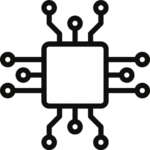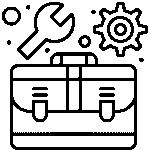Interfacing Gesture Sensor with Arduino.

To interface a gesture sensor with Arduino, you’ll need to follow these general steps:
Gather the necessary components:
Purchase a compatible gesture sensor module that works with Arduino. Examples of popular gesture sensors include APDS-9960, PAJ7620U2, and GY-9960LLC. Ensure that the sensor supports Arduino communication (e.g., I2C or SPI).
Connect the hardware:
Wire the gesture sensor module to the Arduino Depending on the sensor module, you may need to connect power (VCC and GND) and communication pins (SDA and SCL for I2C, or MOSI, MISO, SCK, and SS for SPI) to the appropriate Arduino pins. Consult the sensor module’s datasheet or documentation for specific pin connections.
Install the required libraries:
Gesture sensors often have specific libraries or libraries compatible with Arduino’s I2C or SPI communication. Install the necessary libraries by navigating to “Sketch” > “Include Library” > “Manage Libraries” in the Arduino Search for the library corresponding to your gesture sensor and install it.
Write the Arduino code:
Open the Arduino IDE and start a new sketch. Begin by including the required libraries at the beginning of your code. Then, initialize the sensor and configure any necessary settings (e.g., sensitivity, mode) using the library functions.
Implement the gesture detection logic:
Use the library functions provided by the gesture sensor library to detect gestures. These functions typically include methods to read sensor data and interpret gestures such as swipes, taps, or rotations. Depending on the library, you may need to calibrate the sensor or define specific gesture recognition thresholds.
Write code for responding to gestures:
Based on the gestures detected, you can define actions or responses in your Arduino For example, you might control LEDs, servos, or other devices connected to the Arduino. Utilize the appropriate Arduino functions to trigger the desired actions.
Upload and test:
Connect your Arduino board to your computer, select the correct board and port in the Arduino IDE, and upload the code to your Arduino. Open the serial monitor to view any debug or output messages. Test the gesture sensor by performing various gestures and verifying that the Arduino responds as expected.
It’s important to consult the specific documentation and examples provided with your gesture sensor module, as the implementation details may vary depending on the sensor you choose. Additionally, sample code or tutorials available online can be helpful resources to understand the sensor-specific functions and their usage in Arduino projects.